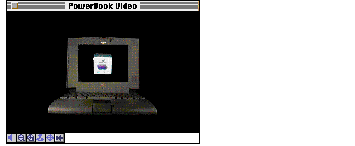Elements of the QuickTime VR Movie Controller
The QuickTime VR movie controller provides control elements for regulating sound and zooming in and out and several other navigational controls.
Figure 3-1
shows the elements supported by the QuickTime VR movie controller component.
Figure 1
The QuickTime VR movie controller
The user can navigate in a movie by holding the mouse button down and dragging inside the picture. The user can also use the
controller bar
to perform several other operations. The controller bar contains the following controls:
-
A
speaker button.
This control allows the user to adjust the sound volume. Holding down the mouse button while the cursor is on this control causes the controller to display a slider that allows the user to change the sound volume. If the movie does not have any sound tracks, the movie controller component hides the speaker button.
-
A
zoom-out button.
This control allows the user to zoom out. Holding down the mouse button while the cursor is on this control causes the field of view of the displayed node to increase, thereby making the object or panorama appear to move away from the viewer.
-
A
zoom-in button.
This control allows the user to zoom in. Holding down the mouse button while the cursor is on this control causes the field of view of the displayed node to decrease, thereby making the object or panorama appear to move toward the viewer.
-
A
hot spot display button.
This control allows the user to highlight the visible hot spots. Holding down the mouse button while the cursor is on this control causes any hot spots in the currently visible portion of the panorama or object to be highlighted (a border is drawn around each hot spot, and the enclosed region is filled in a distinctive color). Releasing the mouse button restores the image to its unhighlighted state.
-
A
translate mode button.
This control allows the user to enable or disable translate mode. When translate mode is enabled, dragging the mouse causes an object to be translated instead of panned or tilted. This control is valid only for object nodes.
-
A
go-back button.
This control allows the user to return to the previous node. Clicking this button restores the previous static pan angle, tilt angle, and field of view. This button is displayed only for panoramas.
In addition to these buttons, the controller bar also contains a
label display area
in which helpful information is displayed. For instance, when the cursor is over one of the buttons, the button's name appears in the label display area. Similarly, when the cursor is over a hot spot, the hot spot's name appears in the label display area.
You can programmatically change which of these buttons are displayed by issuing the appropriate movie controller actions; see
"Movie Control Flags"
for details. In addition, you can hide the controller bar entirely; see
"Hiding and Showing the Controller Bar"
for details.
© 1997 Apple Computer, Inc.| Previous | Chapter contents | Chapter top | Section top | Next |